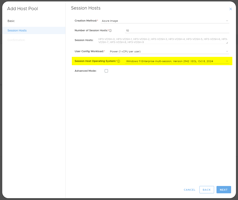What is a temporary disk and how do I change sizes to and from this type Some VM sizes contain a...
How to Upgrade MCIT Classic (v2) RDS to Managed Disks
Overview
Azure managed disks are block-level storage volumes that are managed by Azure and used with Azure Virtual Machines. Managed disks are like a physical disk in an on-premises server but, virtualized.
The available types of disks are ultra disks, premium solid-state drives (SSD), standard SSDs, and standard hard disk drives (HDD).
Some of the benefits of managed disks are:
- High durability and availability
- Works with snapshots and images
- Azure (modern) backup support
- Change between various performance levels as needed
- Compatibility with the modern MCIT platform (v3)
- For further reading see: https://docs.microsoft.com/en-us/azure/virtual-machines/managed-disks-overview
- Note: There is a small cost increase with unmanaged versus managed disks
Part 1: Convert Availability Sets to Managed
- Navigate to: https://portal.azure.com/#blade/HubsExtension/BrowseResource/resourceType/Microsoft.Compute%2FavailabilitySets
- Select an availability set that belongs to your MCIT deployment
- Select "Convert to Managed"
- Click "Convert" and wait for the conversion to complete.
- Repeat steps 1 to 4 for all MCIT classic (v2) availability sets (usually 2 or 3 different sets)
Part 2: Migrate VM unmanaged disks to Managed disks
- Navigate to: https://portal.azure.com/#blade/HubsExtension/BrowseResource/resourceType/Microsoft.Compute%2FVirtualMachines
- Select a virtual machine that belongs to your MCIT classic RDS deployment
- Warning: Please note the next steps will deallocate your virtual machine for between 1 and 30 minutes so make sure all RDS users are logged out
- Select "... Migrate to Managed Disks..." in the blue bar at the top of the VM overview (shown with red arrow in the below screen shot)
- Click "Migrate" and wait for the migration to complete (you will see a notification; "Successfully migrated..." in the bell up top)
- Repeat steps 1 to 5 for all MCIT classic (v2) availability sets (2 or more different VM's)
Appendix
Appendix A: Save cost by deleting un-used legacy unmanaged disks
When you migrate Azure unmanaged disks to managed disks the unmanaged disks are not deleted so you will be paying for them. We suggest waiting about 7 days to make sure the migration went smooth and then deleting the unmanaged disks. See the following guidance on how to clean up the unmanaged disks:
https://docs.microsoft.com/en-us/azure/virtual-machines/windows/find-unattached-disks
Appendix B: Microsoft Links
https://docs.microsoft.com/en-us/azure/virtual-machines/windows/convert-unmanaged-to-managed-disks
https://docs.microsoft.com/en-us/azure/virtual-machines/faq-for-disks