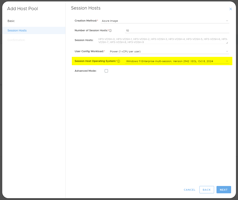This guide will show you how to authorize access for MCIT to provide temporary support In certain...
Redeploy a VM in Azure
If you have been facing issues with a particular virtual machine (VM) in Azure, redeploying the VM may help
You can think of a redeploy as a restart+. When you redeploy a VM, Azure will power off the VM, move the VM to a new node (different hardware in the same datacenter), then power it back on This article shows you how to redeploy a VM using the Azure portal UI.
Some common reasons why you may redeploy:
- Networking is not functioning as expected, for example inbound requests are denied or you cannot RPD to the VM.
- A newly deployed session host for the MCIT portal is not accepting connection and you have waited a reasonable amount of time.
- There are issues with that VM not explained by OS or software issues
- You are getting blue screens that point to a hardware issue
The only data that is not retained during a redeploy is the same data not retained during a deallocate, which is the temp disk (if your VM size uses one).
In azure portal select the VM then click the "Redeploy + reapply" blade.
Next select Redeploy.
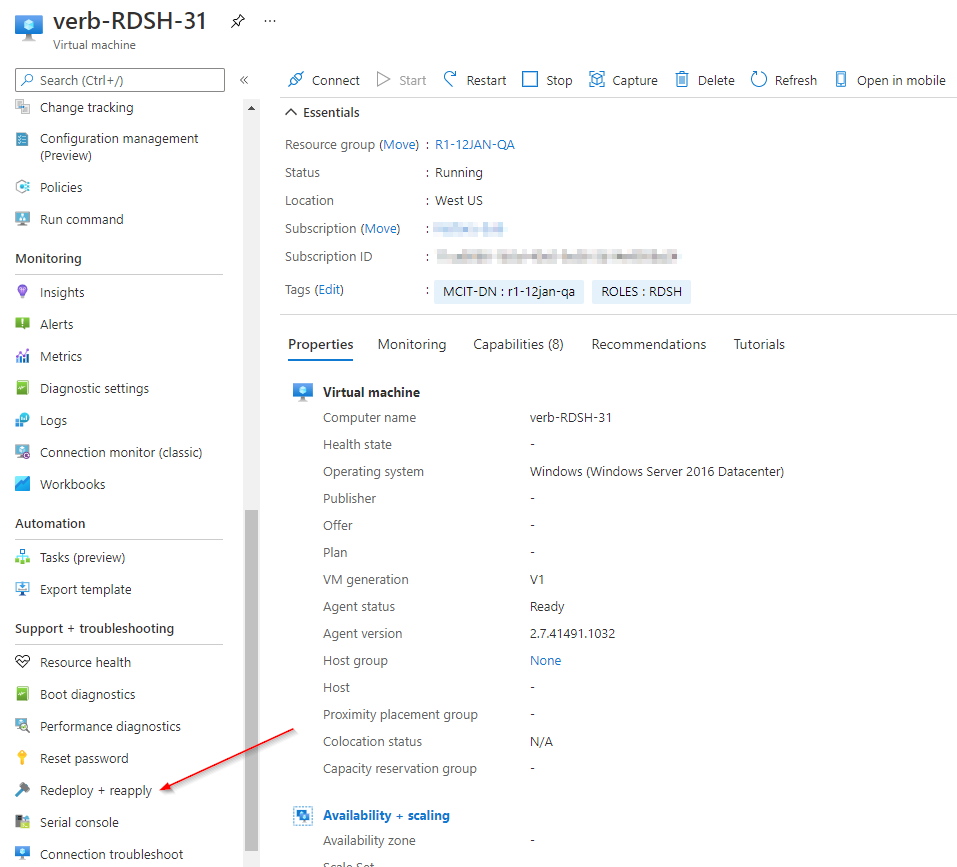
See the following for further information:
https://docs.microsoft.com/en-us/troubleshoot/azure/virtual-machines/redeploy-to-new-node-windows