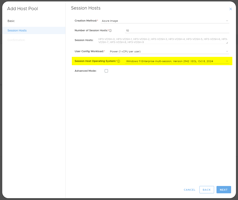Overview Microsoft Azure provides a site to site VPN gateway service for when you need to connect...
How to Authorize MCIT Support Temporary Access to your Azure Subscription
This guide will show you how to authorize access for MCIT to provide temporary support
In certain instances, MCIT may necessitate the involvement of a senior engineer to directly access your Azure environment. Such instances typically involve complex issues beyond the scope of routine troubleshooting.
Please Follow all three steps below
Step One: Create Azure AD Account & Assign Access
1. Follow this link: https://portal.azure.com/#view/Microsoft_AAD_IAM/ActiveDirectoryMenuBlade/~/Overview
2. Click +Add then User
3. Enter the user name: mcitazuresupport
4. In the user name drop down select the most appropriate domain
5. Enter the name: MCIT Azure Support
6. Under Roles click user (as shown with the red arrow in the below screen shot)
7. Tick "Global Administrator" and click select
8. Click Create

Step Two: Grant Access to the Subscription for the New Account
-
Follow this link:
https://portal.azure.com/#view/Microsoft_Azure_Billing/SubscriptionsBlade - Click on the applicable subscription (if more than one repeat below steps)
- Click “Access control (IAM)” then click +Add then Role assignment

-
Select Privileged administrator roles then next
- Select Owner then Next
- Click + Select members

-
Find the user you created in step one and click it
-
Click Select
-
Click Next
-
Click Review and Assign
Step Three: Provide Details to MCIT
1. Share the full username (UPN) in one reply to MCIT support
2. Share password with MCIT support in another reply. We will change the password as soon as we log in and add MFA if required.
For security enhancement, we suggest you enable or enforce 2FA/MFA on this account
Appendix A: Revoke Access (optional)
- Navigate to: https://portal.azure.com/#view/Microsoft_AAD_UsersAndTenants/UserManagementMenuBlade/~/AllUsers
- Select the user created above
-
Click the “edit” button

- Untick "account enabled"
-
Click Save