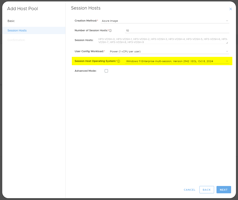Overview This guide will assist you to create a golden image and then deploy session hosts from...
Create an Autoscale policy
Learn how to create an Autscale policy
Tip: For resellers this page is only available in the client's portal.
- On the Autoscale page, Choose Deployment > Choose Collection.
- Click on the Manage Policies
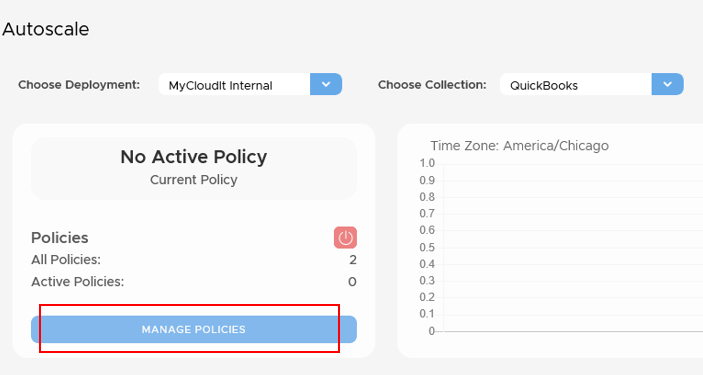
- In the modal, it will display all the policies that have been created. To create new, click on the +CREATE button to go through the policy creation wizard.

- Basic step:
- Deployment: Select the deployment.
- Collection: Select the collection to apply the policy too.
- Name: Name of the policy.
- Enable: Where you can turn on/off the policy.
- Priority: Set the priority of policy, 1 being the highest priority. Policy will supersede other policies based on priority if there overlap in time.
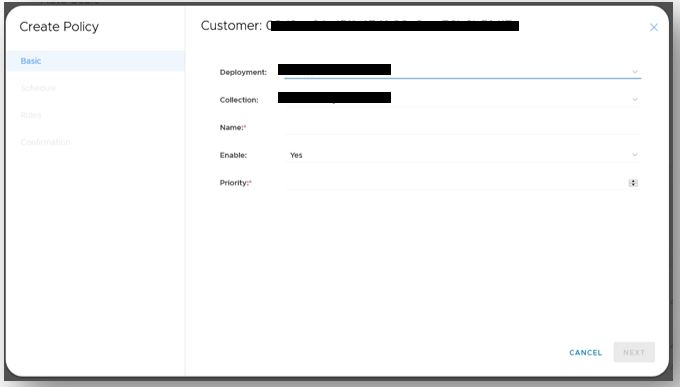
- Next > Schedule step:
- Apply Specific Dates: Select specific dates to apply the policy.
- Start Time: Start time of the policy.
- End Time: End time of the policy.
- Time Zones: Select the time zone to run the policy based on the start and end times.
- Day of the Week: Select the days of the week to apply the policy.
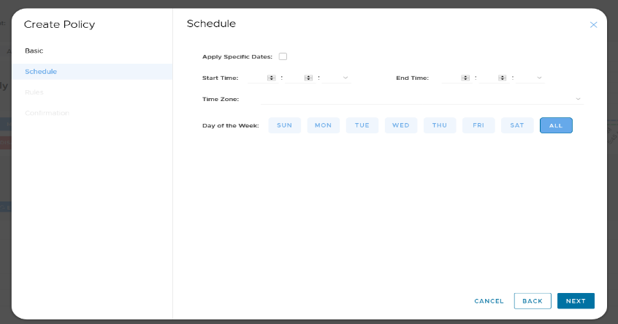
- Next > Rules step:
a. Scale Out Config:
Percentage: Based on the percentage of active users on the session host and the set margin. The number of available hosts margin grows as the number of machines are on with active users.
Use Case: If the margin is 20% and you have 10 users online, then the ready capacity is for 2 more users. If you have 50 users online, then the ready capacity is for 10 users. Capped by the defined max.
Capacity: Keep on the number of session hosts based on the fixed margin number of seats.
Use Case: If the margin is 10 seats and 5 users are logged on, then are a minimum of 15 seats (5 users + 10 margins = 15) on, with 10 seats available. The number of session hosts varies based on size and cores per user inputs.
Session Host: A fixed number of session hosts to be on based on margin.
Use Case: If the margin is 5 Session Hosts and there are 2 Session Hosts active, then there are 7 Session Hosts (2 SH + 5 margin SH) on.
RAM: Calculates the percent average of RAM usage for all available session hosts and scales in or scales out based on lower and upper thresholds.
Use Case: When the percent average of RAM usage falls below the lower threshold the Autoscaler will scale in and if it exceeds the upper threshold it will scale out one additional session host. When scaling in or out, the policy will not exceed the seat min or max.
CPU: Calculates the percent average of CPU usage for all available session hosts and scales in or scales out based on lower and upper thresholds.
Use Case: When the percent average of CPU usage falls below the lower threshold the Autoscaler will scale in and if it exceeds the upper threshold it will scale out one additional session host. When scaling in or out, the policy will not exceed the seat min or max.
CPU and RAM: The Autoscaler will use two different metrics, the percent average of RAM usage and CPU usage, to scale in or scale out.
Use Case: The Autoscaler will review both upper thresholds and if average percentage of RAM OR CPU usage is met, it will scale out. The Autoscaler will review both lower thresholds and if BOTH RAM AND CPU lower thresholds are met, it will scale in.
Min: Minimum number of seats/session host to be available.
Max: Maximum number of seats/session host.
For Scale Out Config: Percentage, Capacity, Session Host:
Margin: Margin number of seats/session hosts to be available and ready.
For Scale Out Config: RAM, CPU, CPU and RAM:
RAM (or CPU) Lower Threshold: Percentage of utilized RAM (or CPU) at which going below will trigger scale in of a session host.
RAM (or CPU) Upper Threshold: Percentage of utilized RAM (or CPU) at which going above will scale out an additional session host.
b. Scale In Config:
- i. Drain Mode Wait: Set up the machine to drain mode until the machine reaches zero users before deallocating. Threshold of and safe mode are explained below.
- ii. Threshold works as follows: When a session host reports zero users and is flagged for scale in, autoscale will put it into drain mode then wait (checks are always 5 minutes apart) and check again it has zero users; thus threshold of 1 means 2 checks. Threshold 6 would mean 7 checks for zero users (taking ~30 minutes). After the number of checks for zero users is complete the session host is deallocated. This is an additional safety feature in case RDS does not report correctly the first time thus deallocating with active users. In most cases threshold 1 is fine as this waits for 2 reports (~10 minutes). Note: Drain mode is set as soon as policy says it should scale in.
Autoscale Safe mode is a feature that can be enabled per RDS deployment in Deployments > Open > Advanced > Safe Mode. To enable this feature you should have the latest MCIT RDS agent installed. This setting applied to all autoscale policies, on all collections in a deployment. Once a session host has been put into drain mode and the threshold condition has been met it will do an additional safety check. This extra check involves checking if there are any logged in users on the session host. The normal user check is we ask the RDS broker for the user count. If the broker is faulty or times out it may tell autoscale zero users. If the safe mode check reports any users the session host will not be deallocated. This includes any users not logged on via RDS for example an administrator left logged on via direct RDP. Note that in the case a VM is not deallocated due to a safe mode check this session host will continue to be tried to deallocate to scale down thus other zero user session hosts may not deallocate (smart scale does not apply to safe mode).
Drain Mode Timer: Notify users of the time (minutes) left before the machine logs out users. A message will notify users every 30 minutes and at 1-minute intervals.
Evict Mode: Automatically logs out users and deallocates the session host.
Next > Confirmation step.
Confirm the confirmation, click on Create to set the policy.