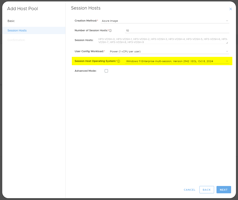A client account can be configured with email alerts to notify in a number of key areas. To...
How to update Azure VM Timezone
If you would like to change the timezone on Azure Windows virtual machines the following process will assist. This will also work on non Azure Windows machines, however other methods may not work in for Azure VM's (virtual machines).
The initial timezone can be set when deploying an Azure Windows VM however if this was not done or you wish to subsequently change the timezone.
Note: This article if not referring to RDS or AVD/WVD timezone redirection which is a per user method set on a collection level. See appendix A and B for information.
To change the Windows time zone open powershell as administrator then:
Get-TimeZone -ListAvailable
Change the below "myZone" to the time zone Id you wish from the output of the above command, then run the following:
Set-TimeZone -Id "myZone"
Some Common examples of USA timezones are below:
Pink (California, Nevada etc)
Set-TimeZone -Id "Pacific Standard Time"
Green (Arizona, Utah etc)
Set-TimeZone -Id "Mountain Standard Time"
Brown (Texas, Louisiana etc)
Set-TimeZone -Id "Central Standard Time"
Yellow (New York, Florida etc)
Set-TimeZone -Id "US Eastern Standard Time"
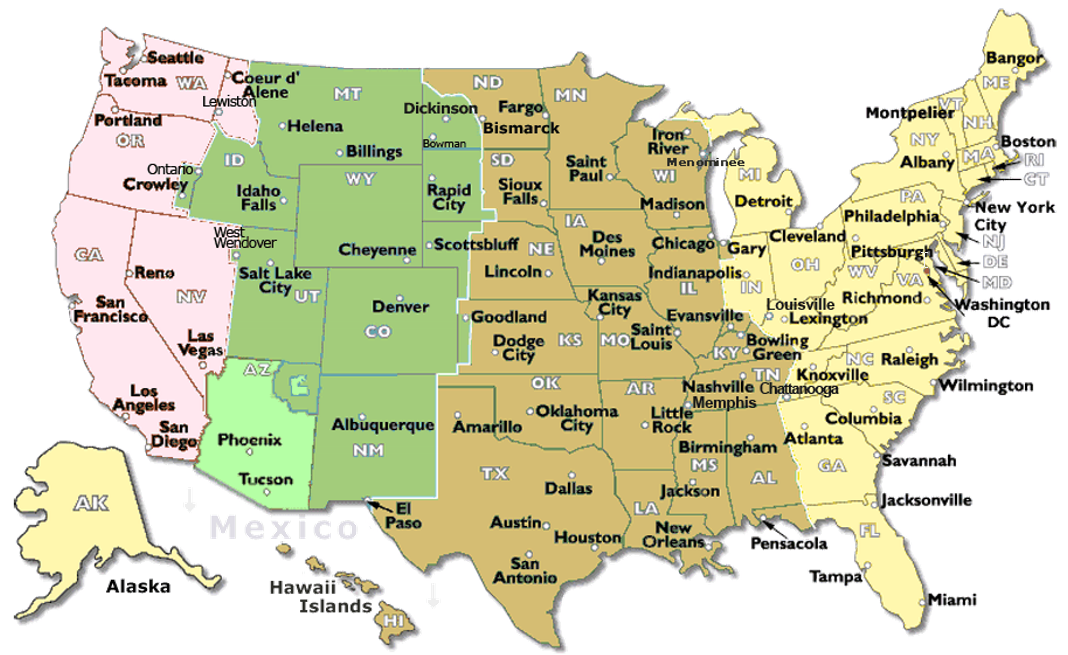
Appendix
Appendix A: RDS per user timezone redirection
If an RDS session host is in one time zone and a user is in another time zone, by default, when the user connects to a desktop, the desktop displays time that is in the time zone of the RDS host. You can enable the Time Zone Redirection setting to make the desktop display time in the local time zone (where local means the time zone of the device the user is connecting to RDS on). Note: This setting applies to application sessions also.
You can enable this setting per RDS collection in the portal under deployments. Select the menu (3 dots) next to a collection and click "Configuration" then "Client Settings". Tick "Time Zone" then "Update".
This setting can take up to 15 minutes to take effect and will not affect users until they sign out and back in.
Warning: All RDS core servers and collection session hosts must be running when the update button is clicked for the setting to take effect. RDS agent must be installed and functioning.
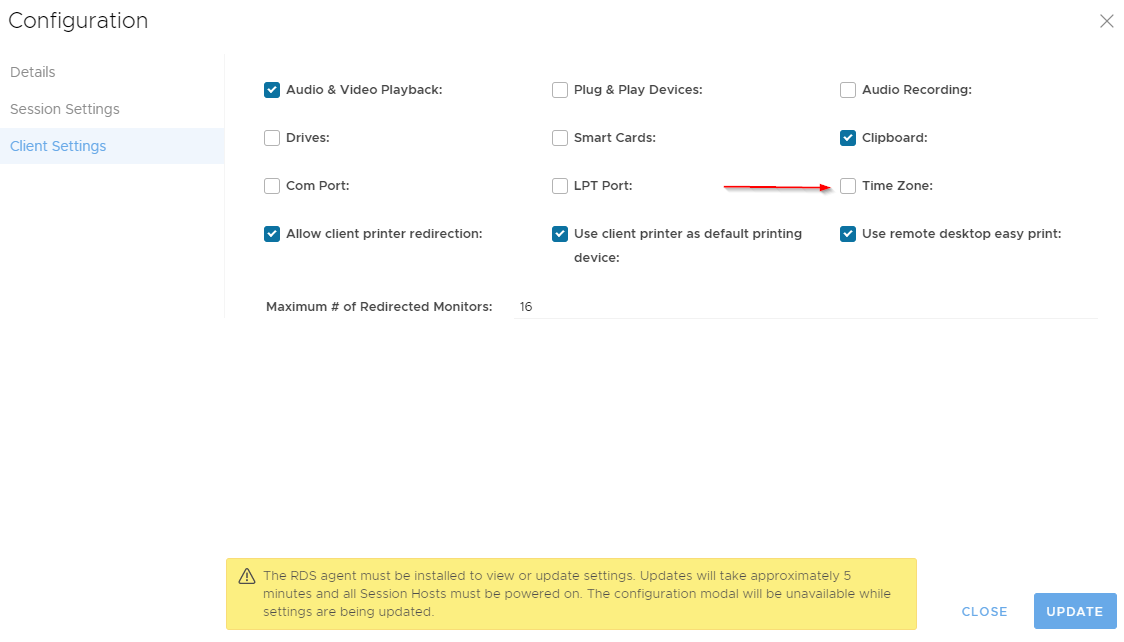
Appendix B: AVD per user timezone redirection
The same setting as above for AVD/WVD session hosts can be implemented via group policy at Computer Configuration > Policies > Administrative Templates > Windows Components > Remote Desktop Services > Remote Desktop Session Host > Device and Resource Redirection > Enable the Allow time zone redirection.
Another option is to enable it on each session host or your golden image via registry entry: reg add "HKLM\SOFTWARE\Policies\Microsoft\Windows NT\Terminal Services" /v fEnableTimeZoneRedirection /t REG_DWORD /d 1 /f