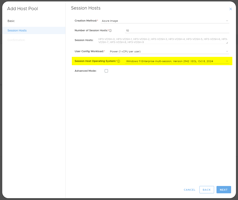Microsoft requires a user without MFA to configure AADC this is how to create one Overview Due to...
How do I add new clients/resellers to the platform?
Learn how to add new clients and resellers to the platform
- Log into the MCIT platform, mycloudit.io
- As a reseller, you are taken to view to reseller view of the portal.
- On the left-hand side menu, click on Manage > Customer

4. In the Customers page, click on +ADD to input new client information.

5. Once you input the required information Next will become enabled > click NEXT
-
- Customer Type: Client should be select for your end customers.
- Customer Type: Reseller should be select for other resellers that manage multiple customers.
6. Complete the remaining steps and select information as it applies to you > click Create.
7. The modal will close, and you will receive a notification that your customer has been created and a new modal will prompt asking you if you would like to add users or access to the new customer.
-
- If you select Skip the modal will close, and you will see your newly created customer at the top of the list.
- If you select Yes, the Edit Client modal will prompt. Here you can choose to Add User and/or a Provider to the new customer account.
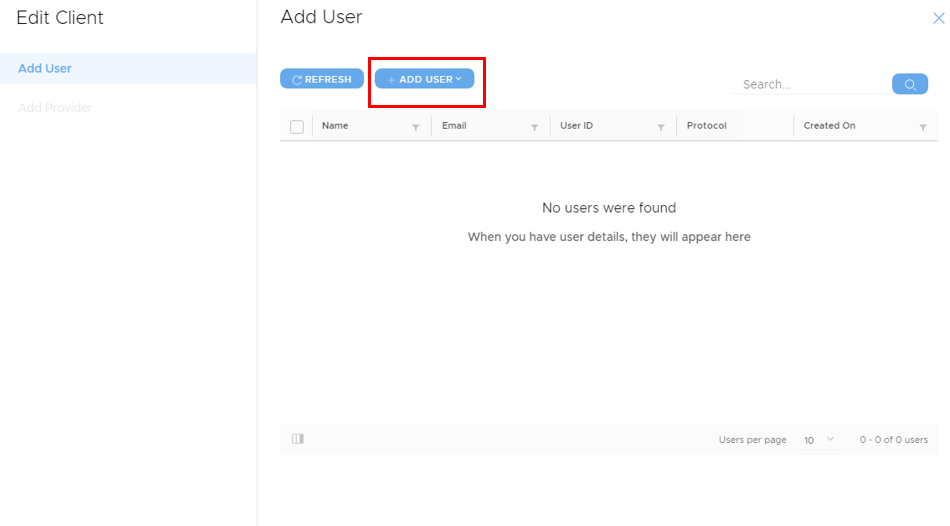
- To add a User select + ADD USER a drop down will prompt where you can select with Azure AD or with Object ID.
- Next in the Provide tab, you will connect to Azure to ADD a provider. Click on + CONNECT TO AZURE to add a provider. See here for article on adding a provider: https://knowledge.mycloudit.com/v3/provider
- Once a provider is added, the subscriptions will be listed. Select the subscriptions to tie to the account.
- Click on DONE and the modal will close. Your new customer will be visible